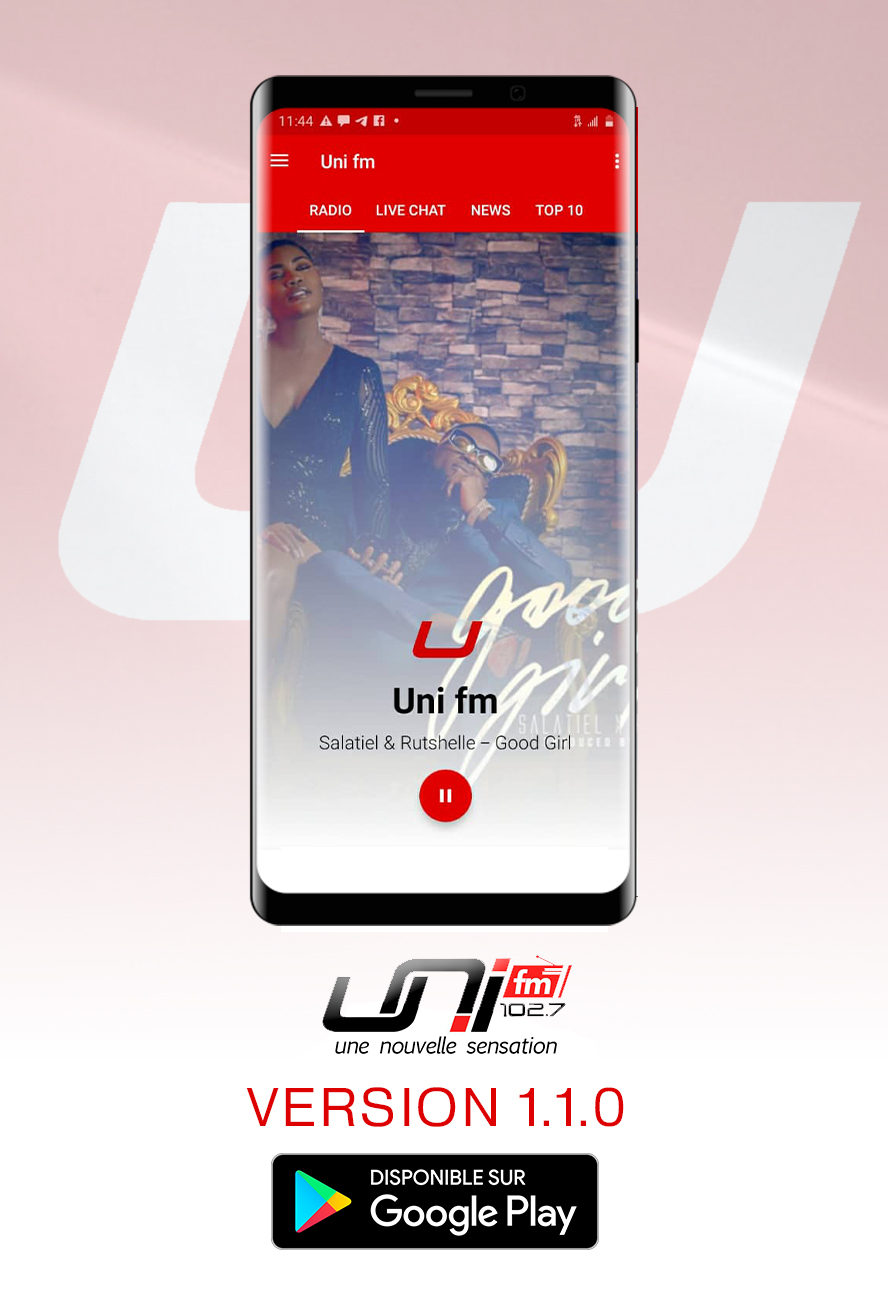Is your Roku giving you issues? Maybe you sat down to watch some HBO Max, or started looking forward to Hawkeye on Disney+, but something’s wrong with your Roku. As the holiday breaks approaches, we’re all going to have more time to spend watching TV, but you won’t be able to enjoy it if your Roku apps don’t work. Luckily, there’s likely a fix.
What is causing your Roku to stop working?
The issue appears to lie with Roku OS 10.5. This update actually launched in October, however not all Roku devices were eligible to update right away. Roku TV users, for example, only recently started getting the update, and, as such, many of the recent complaints come from users of those devices.
According to Roku, only “older” models are affected by this 10.5 bug; affected devices include Roku TV model 7XXX, as well as Roku Ultra models 4660, 4661, 4662, and 4670.
While Roku TV users might have been introduced to this bug recently, some users complain that the issue has affected them for weeks. Whether you haven’t had access to your Roku apps for days or weeks, it’s a frustrating situation. You not only paid Roku for its tech, you’re also paying for those streaming services you can no longer access. Prime Video, Paramount+, Disney+, HBO Max, ESPN and more are an expensive bunch to pay for, and doesn’t feel worth the price to be forced to watch only on a mobile device.
How to fix Roku OS 10.5 bug
While Roku addressed the issue previously, it now has a fix for affected devices. The company has started pushing out a patch that should solve the problem. However, Roku recommends you manually check for and install the update, as opposed to the automatic updates that you might be used to.
To check for a new update on your Roku, press the Home button on your remote, then scroll and choose Settings. Next, choose System, System Update, then Check Now. Your Roku will then look for any available updates. If the patch is available, you’ll see it here, and you’ll be able to download and install it accordingly.
Roku stresses that this method should only be used on devices affected by this streaming bug. If your device is working as expected, you can continue to allow updates to download and install automatically.
If your device is not one of these ones listed here, and you do not see an update yet, refer to this Roku support page for the latest information from the company.